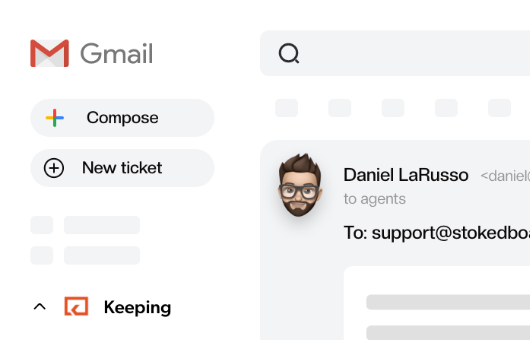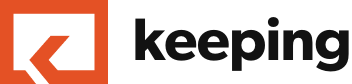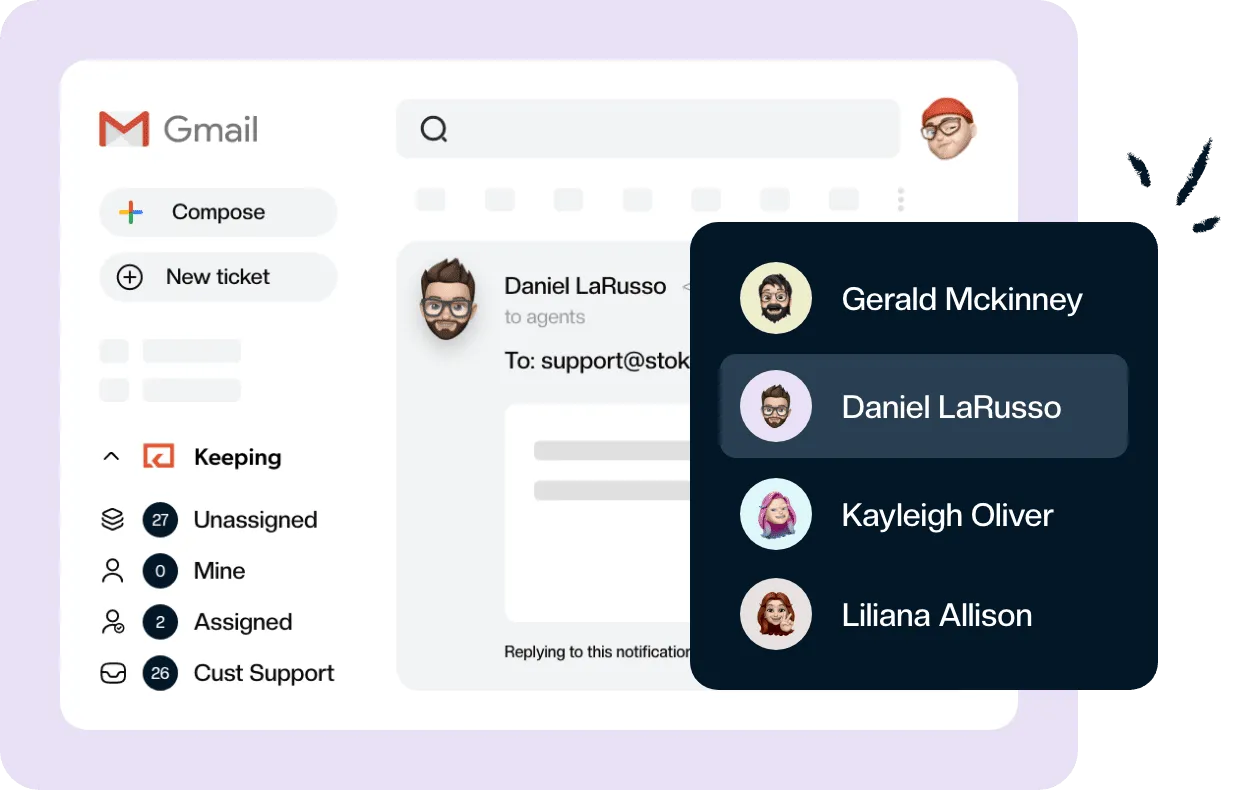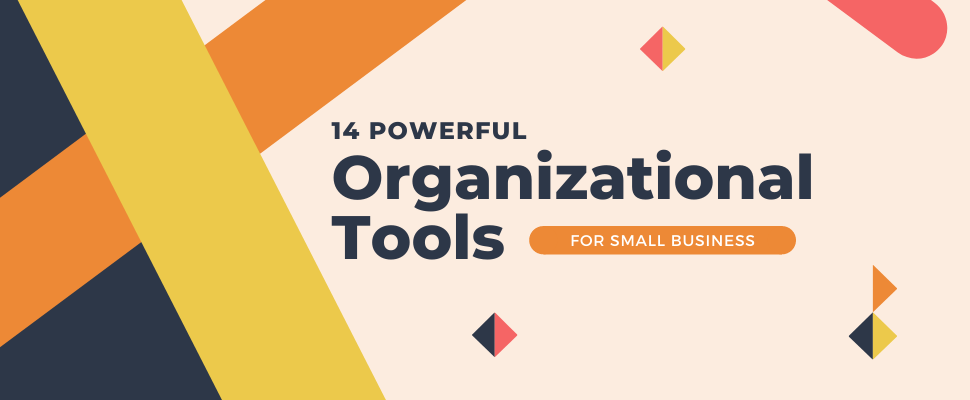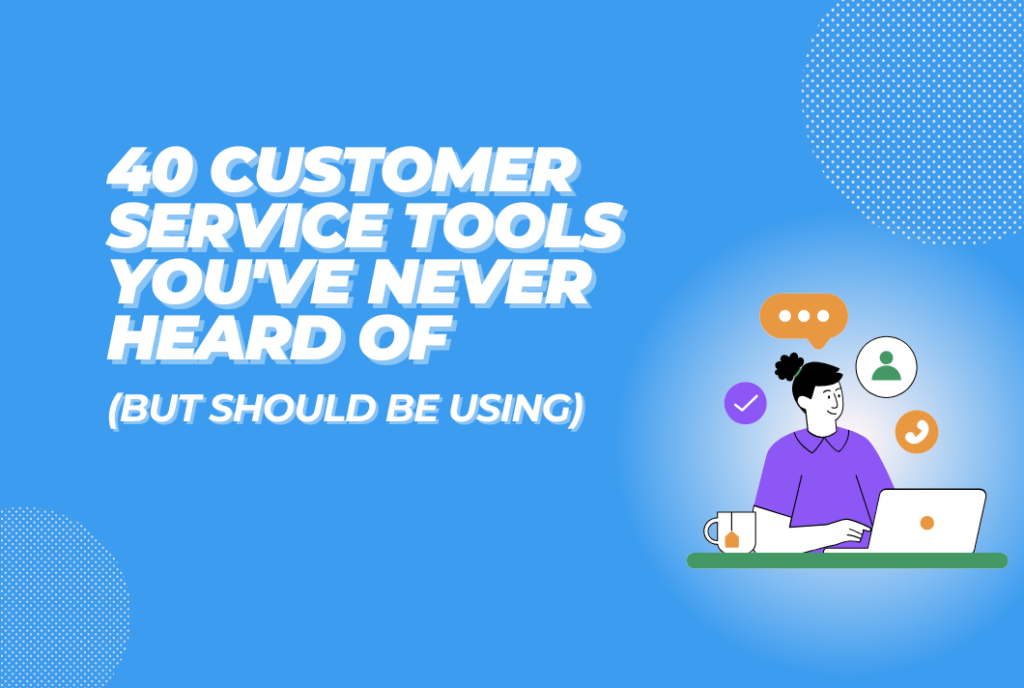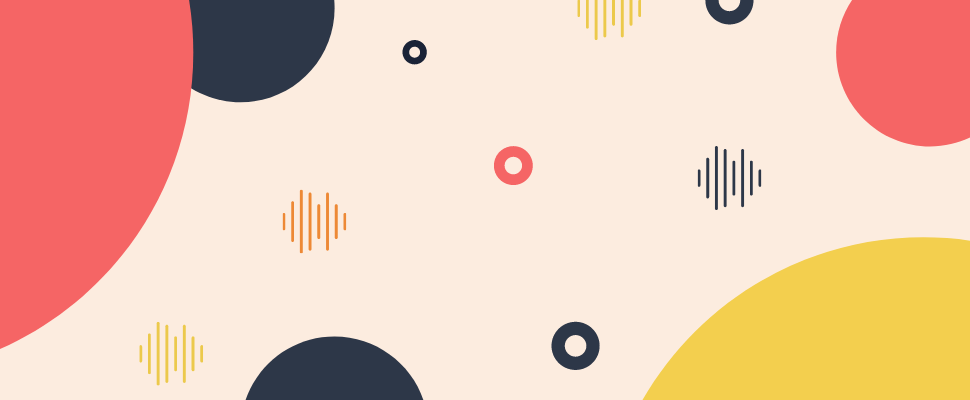
7 Shared Mailbox Best Practices That Save Time and Boost Collaboration
Discover absolutely amazing shared mailbox best practices that will help boost collaboration and productivity among your team.
Managing shared mailboxes is an integral part of many jobs but especially so for those working in customer service. Customers expect to be able to email you about any problem, issue, or query they may have and they want an answer yesterday.
When they encounter a hurdle, one of the first things a customer is going to do is fire off an email to your support team. And the more customers you have, the more emails you get. While it’s always a good thing to have more customers, you need to find a way to manage all these customer emails in a professional and effective manner.
Being able to stay on top of customer emails is a core reason why businesses invest in a shared mailbox. Here are our shared mailbox best practices to help stay on top of customer requests.
What is a shared mailbox?
A shared inbox (or shared mailbox) is an email inbox that is accessed by multiple team members who work together collaboratively to manage the incoming emails. When they log into the account, team members can see all of the emails that have been received by the group email address, which is usually something like support @mycompany.com or help @mycompany.com.
When team members reply to messages in your shared inboxes, it comes from the shared email address so customers get a consistent experience. Shared inbox software like Keeping comes with lots of functionality that makes managing your customer emails a breeze, and ensures you can deliver excellent customer service.
7 shared mailbox best practices
Here are 7 shared mailbox best practices that you can follow to increase productivity and team performance.
1. Use canned responses
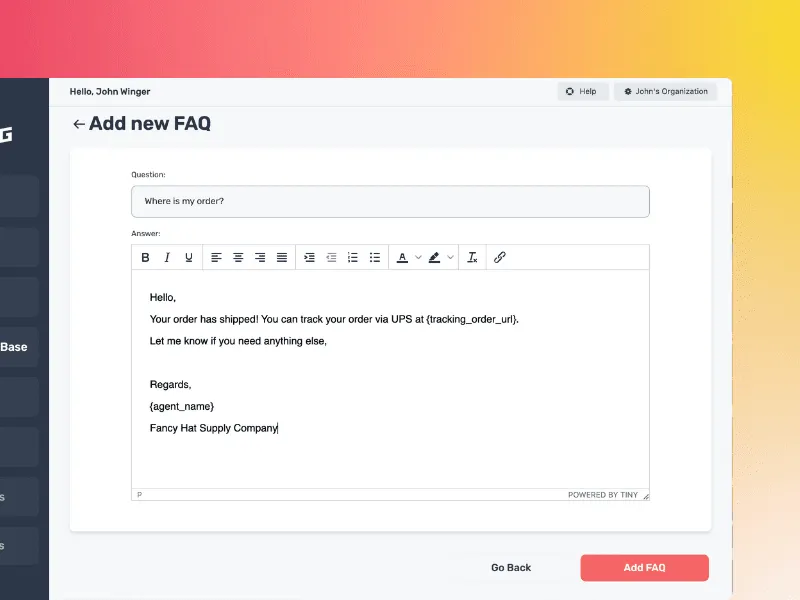
Your team probably receives a repetitive number of customer emails that all revolve around the same common issues. It’s not a good situation when support reps are repeatedly typing the same replies out over and over again.
That’s why you need canned responses so your team member can respond to emails from your shared mailbox more quickly and provide a better standard of customer service. Canned responses are saved replies that your entire team can quickly insert into emails instead of manually typing out the reply.
For example, you may get lots of questions like:
- What are your business’s opening hours?
- What is your returns policy?
- How much is shipping to my country?
- How can I track my order?
- Under what circumstances do you issue a refund?
These types of questions can all benefit from saved replies and ensure that customers get a faster response. Agents spend less time responding to the same types of questions and have more bandwidth to devote to the more complex customer queries.
2. Divide up the work
Delivering outstanding customer support requires collaboration on the part of your team, which means you need to share the workload of incoming customer emails. It should never be the responsibility of one person to handle all the requests, and the load should be shared equally among the team.
Your shared inbox software should enable you to turn incoming emails into customer tickets that can be assigned to specific team members. This way, you can be sure that everyone is contributing to handling customer support requests.
The right shared inbox tool should offer collision detection that tells you when other team members are already working on a ticket, so you have no fear of duplicating a reply.

3. Use labels to organize emails
There are many different types of customer emails that you will receive in a day. Your shared inbox can get very busy, so it’s important to categorize your emails with labels so your team can understand the urgency of the inquiry.
For example, you may get an email asking your company about whether they ever plan to stock a certain product and this might not strike your team as very urgent. But customers who are having problems with your payments system can be labeled as urgent, because this affects your bottom line.
A shared inbox system allows your agents to prioritize your tickets according to urgency and effectively manage their workload. Important tickets get addressed in a timely manner instead of being left to languish at the bottom of the queue.
Labels are also useful in telling you what team is responsible for a particular email. If you get a sales enquiry, make sure this is labeled for the sales team. If a customer gets in contact about billing, don’t forget to tag the billing team for this one.
4. Automate tasks with “if/then” logic
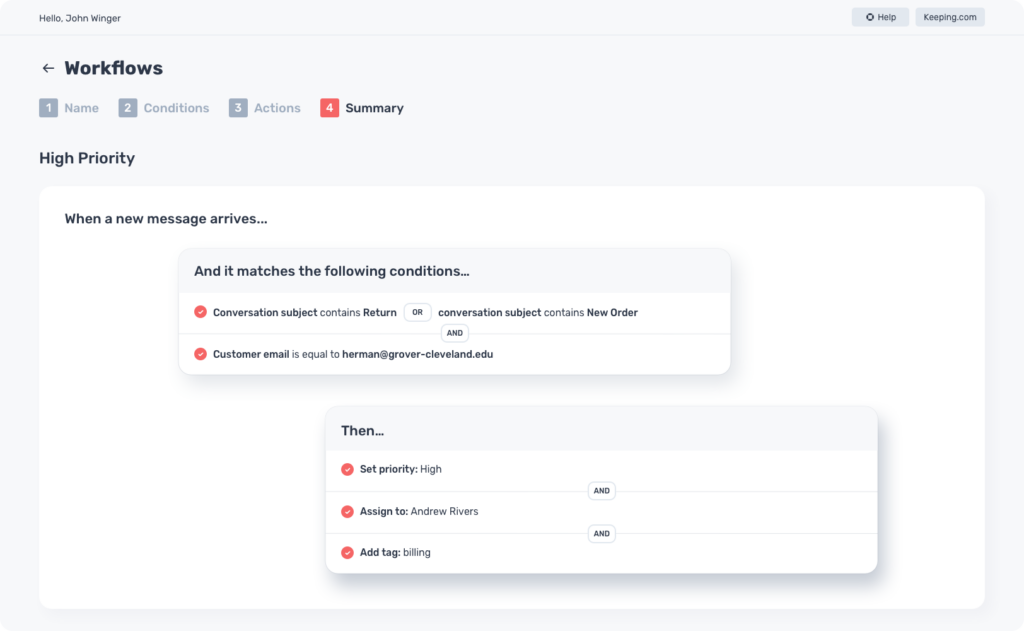
A significant chunk of time spent on inbox management is devoted to menial, unproductive tasks that could benefit from automation. These types of tasks eat into the already limited time of your support reps and negatively impact morale.
You can use “if/then” logic to automate time-consuming tasks such as assigning emails, prioritizing tickets and removing spam from your team’s inbox. In Keeping, we call these Workflows.
Read More: 7 Help Desk Best Practices
For example, if you receive an email with the word “billing” in the subject line, you can automatically assign it to be dealt with by the billing team.
Taking advantage of conditional logic will save your team untold amounts of time and make them more productive.
5. Work towards inbox zero
When you take on a customer, there is an implicit promise that you will do everything in your power to meet their expectations. Leaving your customers hanging is the fastest way to lose trust and break your promise to your customers.
Remember, a customer is emailing you because they already have a problem, and failing to answer their email in a prompt and efficient manner is adding to their problems.
When a customer feels ignored, this has a detrimental impact on your relationship with them.
Aim every day for inbox zero and your customers will be happy with you. Inbox zero means you answered every customer email and there’s nothing left to do. It provides a sense of achievement and your support team will be proud of themselves.
Inbox zero means no one is left waiting for an answer.
6. Hold team members accountable
One of the big advantages of using a shared inbox is that it comes with metrics you can track so you can understand the performance of your support team. It’s not about trying to micromanage your support reps, but rather to gain an appreciation of the team’s needs and find out when you need to make changes.
Metrics you can track are:
- First response time
- Volume of requests
- Average inquiries per day
For instance, you might notice that your volume of requests is rising substantially, and this naturally results in an increased workload for your team. You need to check whether they have the bandwidth to manage this amount of work and to find out you can look at first response time. If first response time is increasing, this might tell you that your team needs additional support to be able to handle the influx of inquiries.
Monitoring your key metrics means you’re able to continue to provide a high level of service to your customers and nothing takes you by surprise.
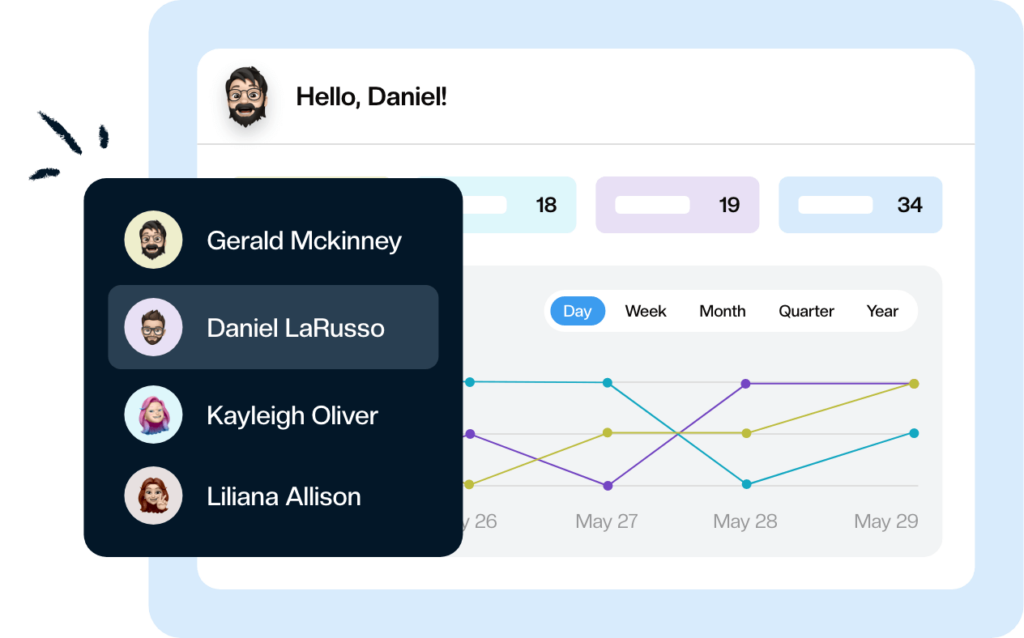
7. Emphasize security
It’s important to think about the security of your shared inbox because you are dealing with confidential customer data. Have a robust policy in place to make sure your agents are only accessing the inbox in a secure manner.
For example, don’t let users log into the inbox if they are on an unsecured wifi network. Make sure to regularly change the password to your mailbox and make sure it is something hard to guess. Only allow access to team members who strictly need it to do their jobs.
When a team member leaves the company, make sure to remove their permissions to access the shared inbox. You may need to change the password to ensure that the user can no longer get into the shared inbox.
Shared email inbox management mistakes to avoid
Using Google Collaborative Inbox
We advise against using a Google Collaborative Inbox for your customer support team.
Some companies will want to use a Google Collaborative Inbox for the shared inbox because it’s free for those who are already using Gmail. It allows members of a Google Group to access, read and respond to emails from a shared email address. The benefit of Collaborative Inbox is you don’t have to share your password with anyone else to allow them to view your emails.
However, the reality is that Collaborative Inbox is nothing like Gmail and it’s not very user-friendly for those looking to manage their emails. You can assign emails to different members of your team but there’s no way to see who’s working on an email currently.
G Suite delegated mailbox
The next free option is to set up a G Suite delegated mailbox. This gives up to ten users access to your email inbox. We also advise against using a delegated mailbox for managing your customer emails.
Just like setting up a Collaborative Inbox, you don’t need to share your password with anyone else. Unlike Collaborative Inbox, a delegated mailbox doesn’t offer any collaborative features to help you manage your email.
Furthermore, if a delegate responds to one of your emails, it will come from their email address rather than yours. This could be confusing for customers who thought that they emailed support @company.com and got a response from a personal email.
There’s no way to keep track of emails that have already been dealt with and those which are still awaiting a response. This is not a good option for busy support teams.
Sharing a Gmail password
Finally, the last free option is sharing the password of your email inbox among your customer support team. We can’t emphasize strongly enough how important it is not to do this. Not only is sharing your password insecure but it also gives other people access to your personal accounts associated with your email address.
It might seem easy just to create an account and share the password, and appealing because you won’t have to train anyone on new software. Everyone knows how to operate a Gmail account and read and respond to email.
However, there are no collaboration features included with a standard Gmail inbox. You won’t be able to assign tasks, see who has worked on what, or talk to one another.
There’s also a strong likelihood that you will be regularly locked out of your account if people are sharing the password and frequently logging in or out. You’re even more likely to be locked out if users are accessing the count from different locations. This is inconvenient and stops you being able to reply to customers until your account is unlocked.
Multiple people responding to an email
If you don’t have the right shared inbox software, more than one person may deal with customer inquiry and a customer ends up with two responses from your team. Even worse, your team members may provide different resolutions, which looks unprofessional and is embarrassing.
Shared inbox software like Keeping comes with built-in collision detection which tells you when an agent is already working on a ticket so no one else can reply.
Emails slipping through the cracks
When you are inundated with hundreds of customer emails it’s easy to lose sight of a few of them and let them go unanswered. This is a very poor customer experience and might result in a customer abandoning your business for a competitor – one that does have time to answer their email.
However, with shared inbox software you can assign emails to particular team members as soon as they hit the inbox. This way, emails never get overlooked again and everyone knows who should be working on what.
Easily manage your shared inbox within Gmail
We’ve developed Keeping as a powerful way to manage your shared inbox directly within Gmail. Keeping is a customer support tool that turns your Gmail account into a shared inbox with all the collaboration features you need to effectively manage your incoming customer emails.
With Keeping, there’s no need to learn fancy new software or spend time training staff on a new tool. Using Keeping is as simple as using Gmail with a few extras thrown in that turn your customer emails into support tickets.
Keeping comes with all the functionality you need to handle your customer emails, including:
- Task assignment – assign emails to different members of your team to ensure all tickets are handled in a timely fashion.
- Shared notes – your team can share notes on emails so this functions as a real-time chat to provide context about the conversation.
- Templates – easily save your common replies within Keeping and insert them into customer emails with just a couple of clicks.
- Automations – use “if/then” logic to automate menial tasks like task assignment and prioritization. Workflows allow you to speed up your customer support process.
- Collision detection – Keeping alerts you when someone is already working on a customer email so you don’t send a duplicate reply.
- Reporting – Keeping tracks important metrics like first response time and volume of incoming requests.
- Integrations – link your shared inbox with hundreds of other apps like Hubspot, Jira, or Shopify.
Summing up
Not managing your inbox properly can lead to an increased workload for your team members and more stress and frustration. Effective shared inbox management
However, understanding how to organize a shared inbox and make the most of its features is a reasonable goal. It won’t take long to make big productivity gains and revolutionize how your customer support team handles email.
Follow these best practices and you’ll be well on your way to providing outstanding customer support through email. Your shared inbox will become an asset to your organization and you’ll wonder how you ever managed without it.
Join 150+ teams that are sharing inboxes with us
The easiest way to upgrade your shared Gmail account. There’s no credit card is required.