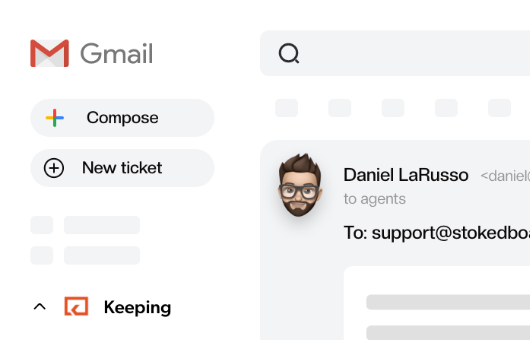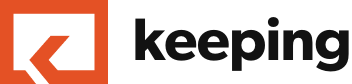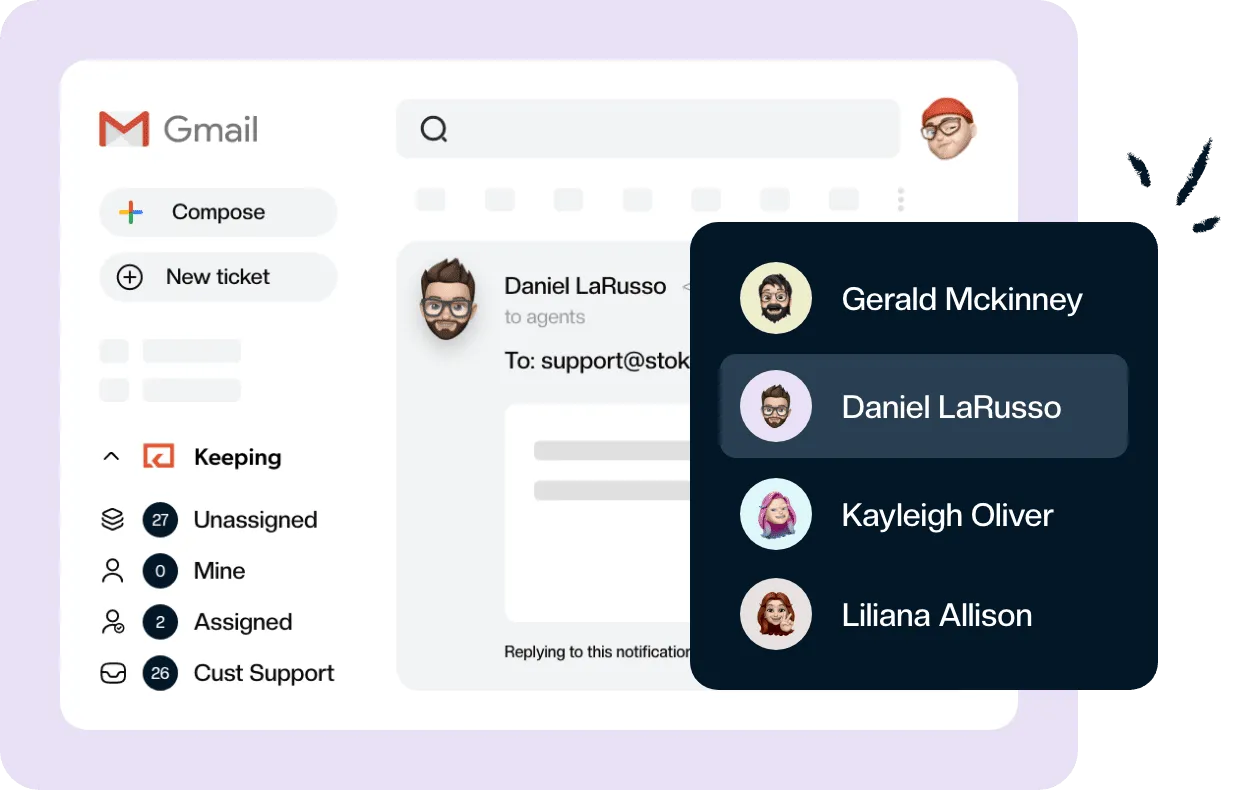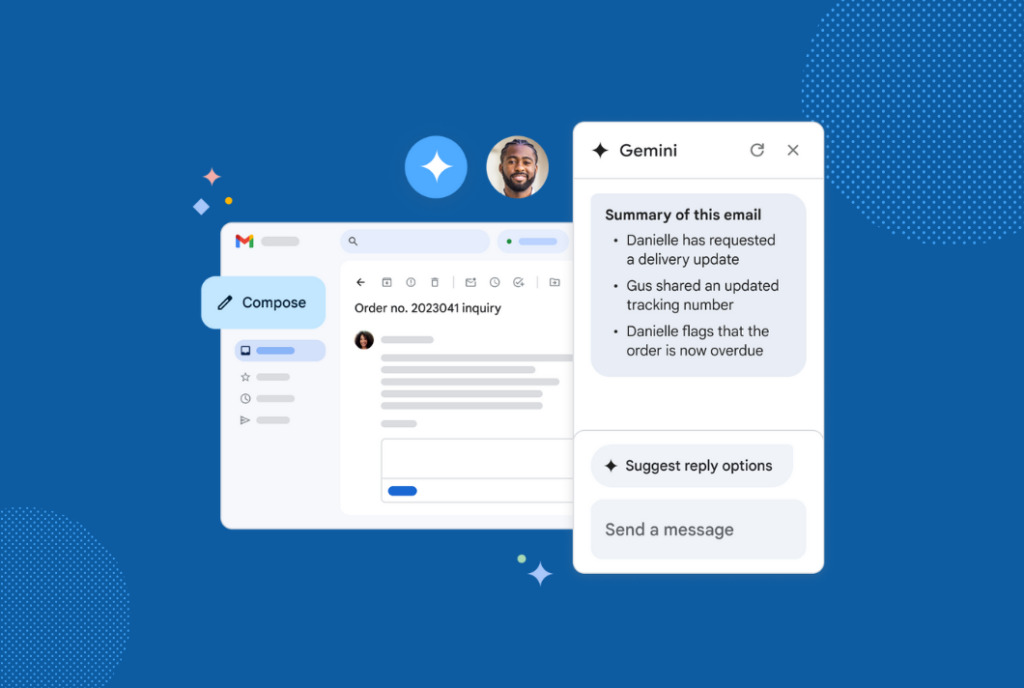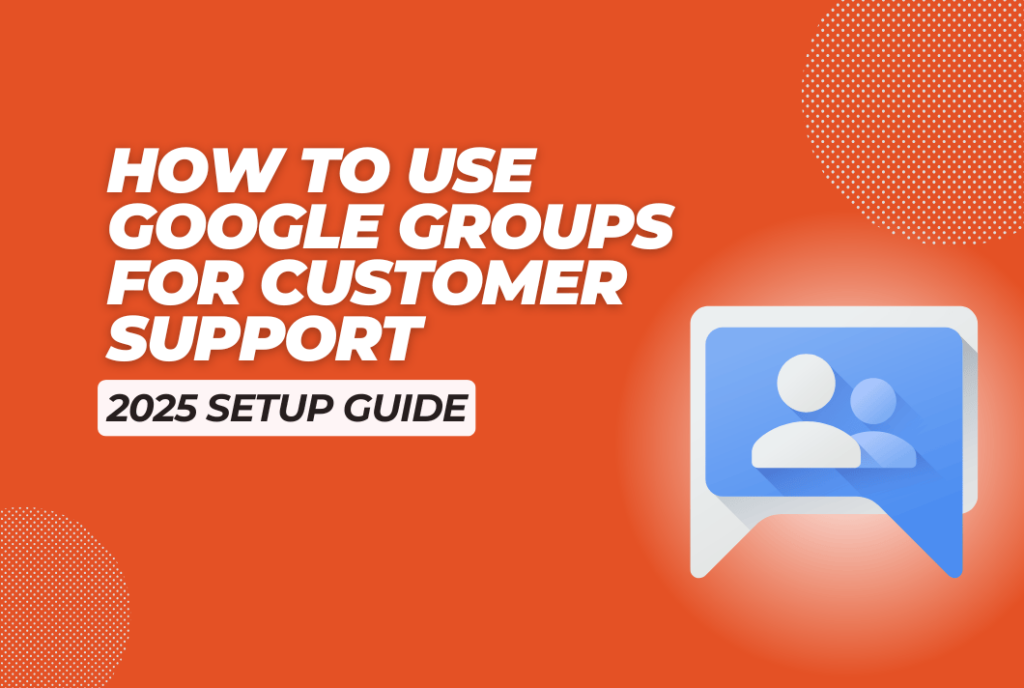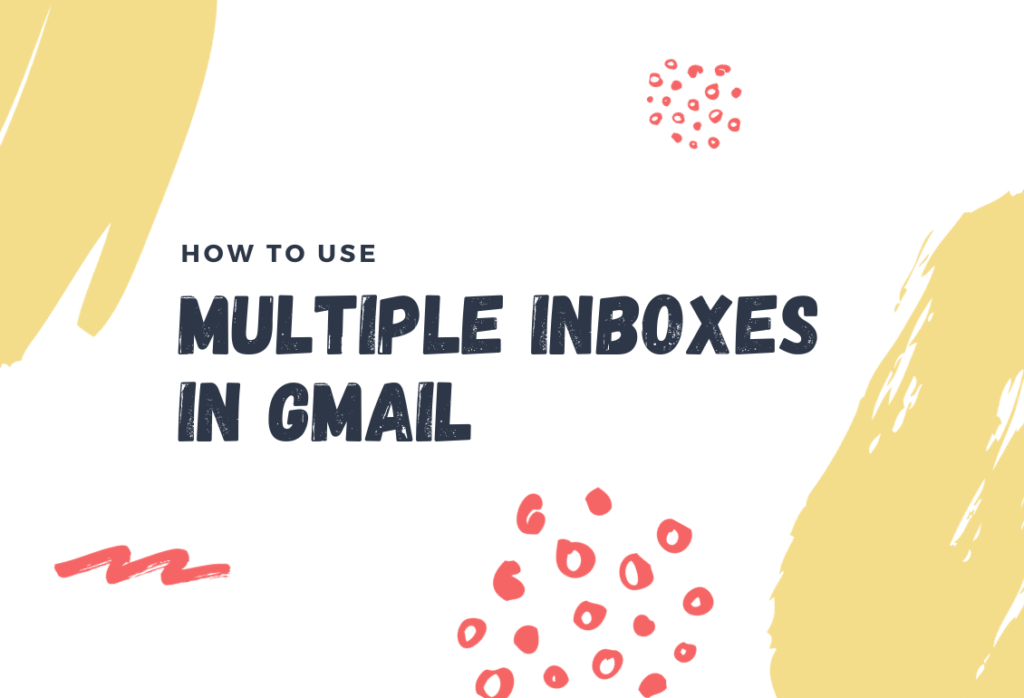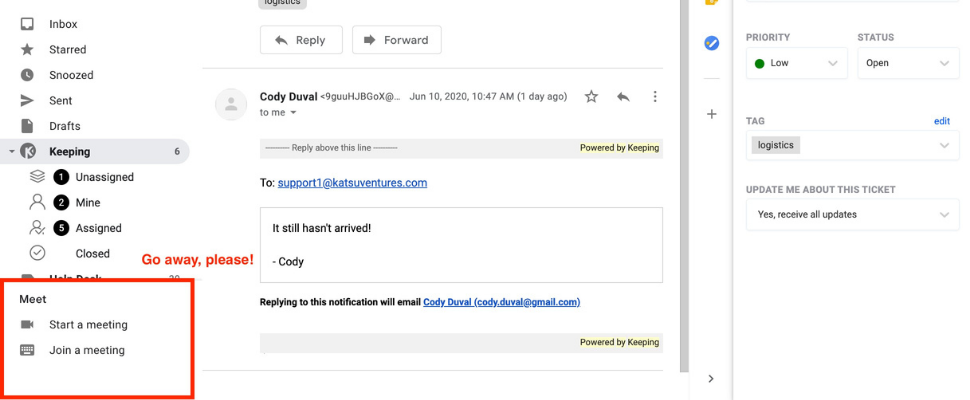
How to Remove the Google Meet Widget from Gmail
Google recently added a widget to Gmail that lets users easily access a Google Meet. Unfortunately, this can hide your labels and your Keeping Toolbar, especially if you are on a "short" screen. Here's how to remove the Google Meet widget from Gmail.
Removing Google Meet from your Gmail
Google has added a new option in your main Gmail settings to hide the Google Meet widget. This is rolling out slowly across every Gmail account, but many users should be able to access it now. If your Keeping Sidebar is being pushed off the screen, then this is an easy fix.
1. Click on the “gear” icon in the upper right of your Gmail.
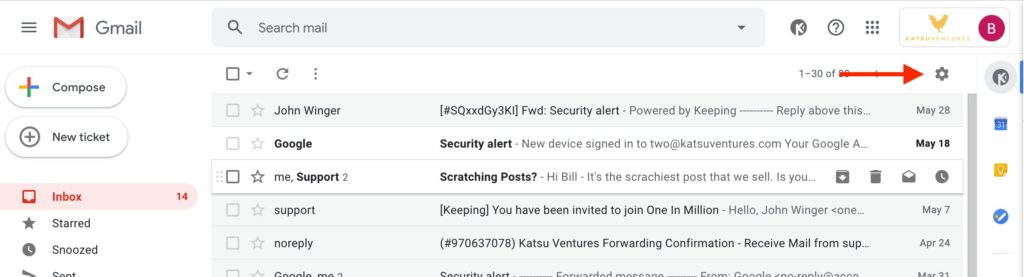
2. Navigate to the last item in the settings, labeled “Chat and Meet”
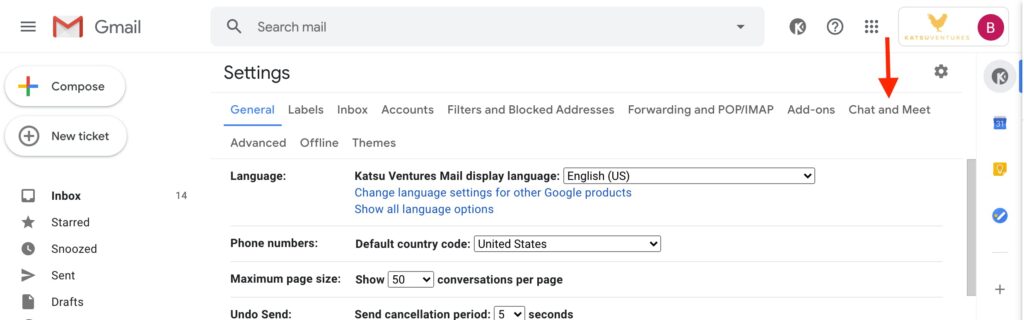
3. For the “Meet” option, choose “Hide the Meet section in the main menu“
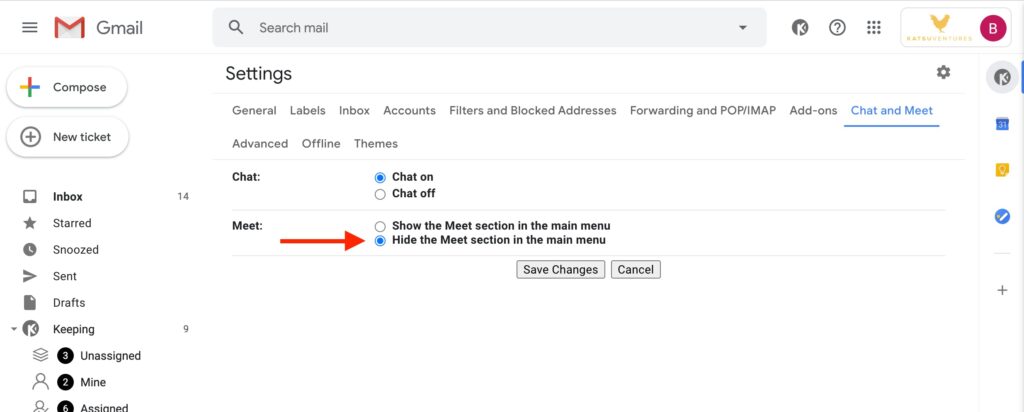
4. Click Save and you are done!
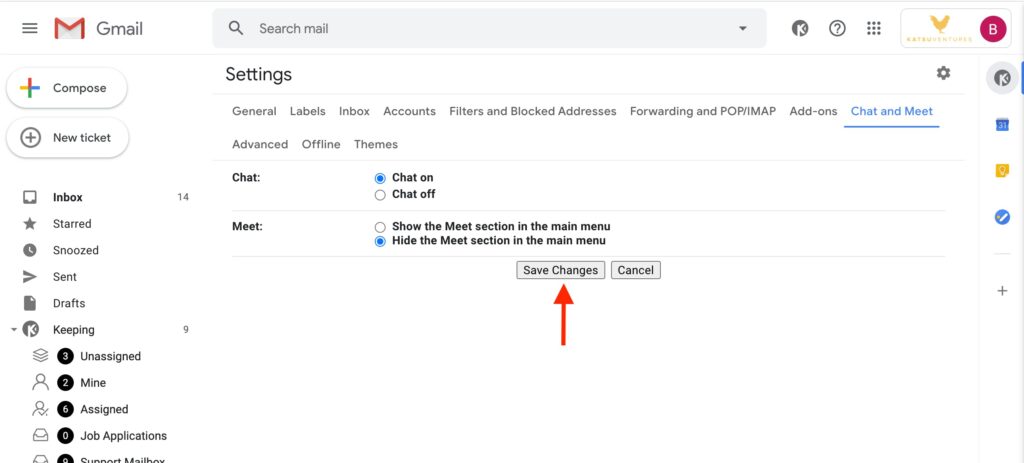
Join 150+ teams that are sharing inboxes with us
The easiest way to upgrade your shared Gmail account. There’s no credit card is required.