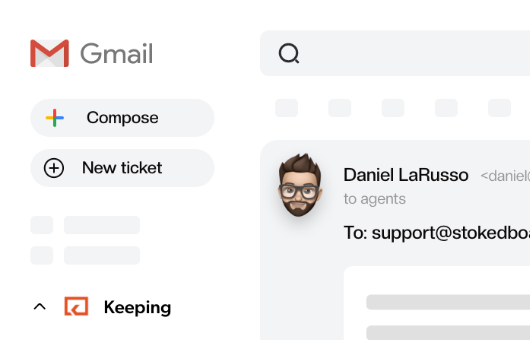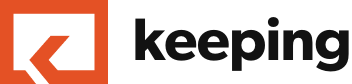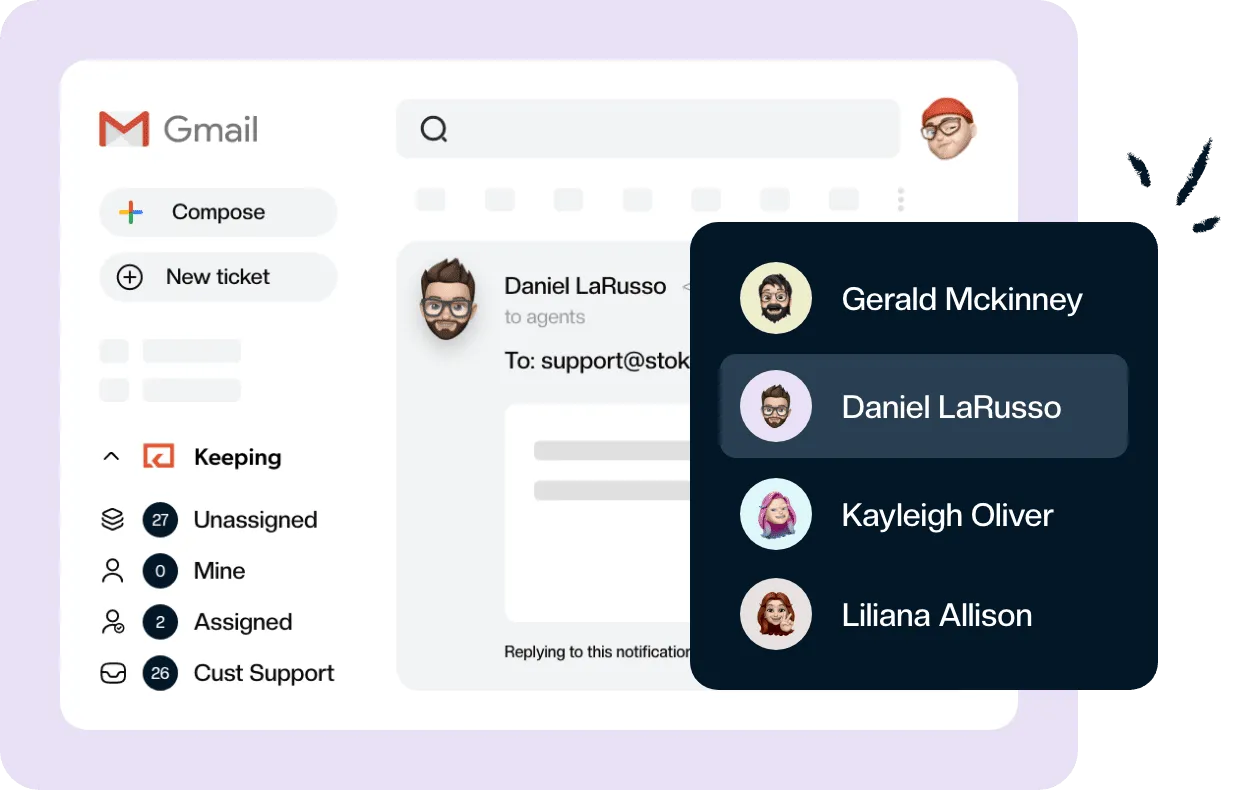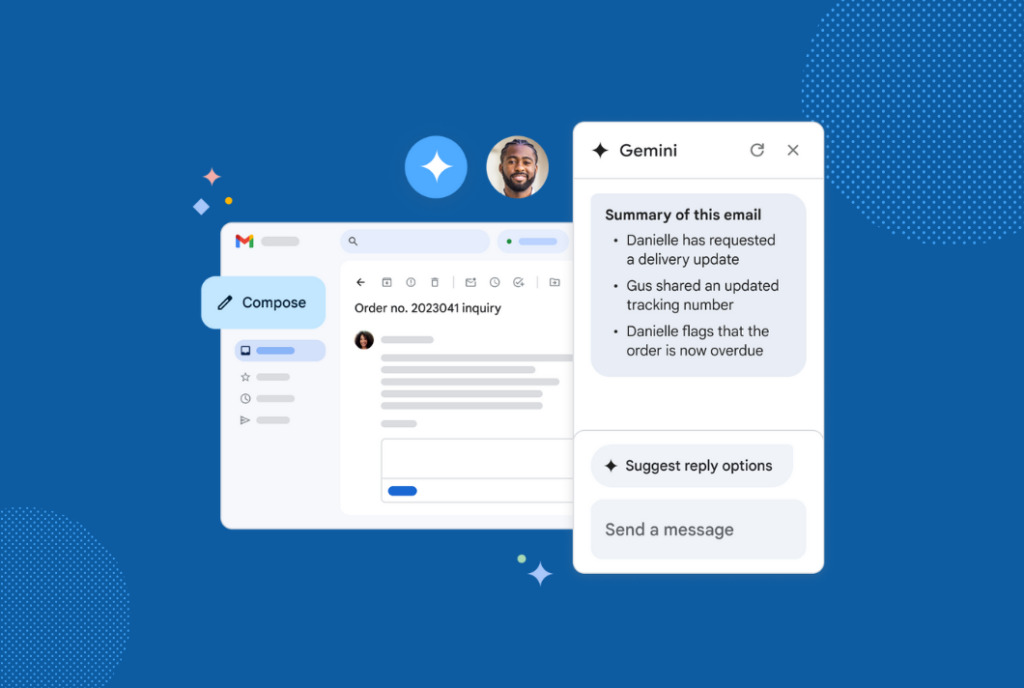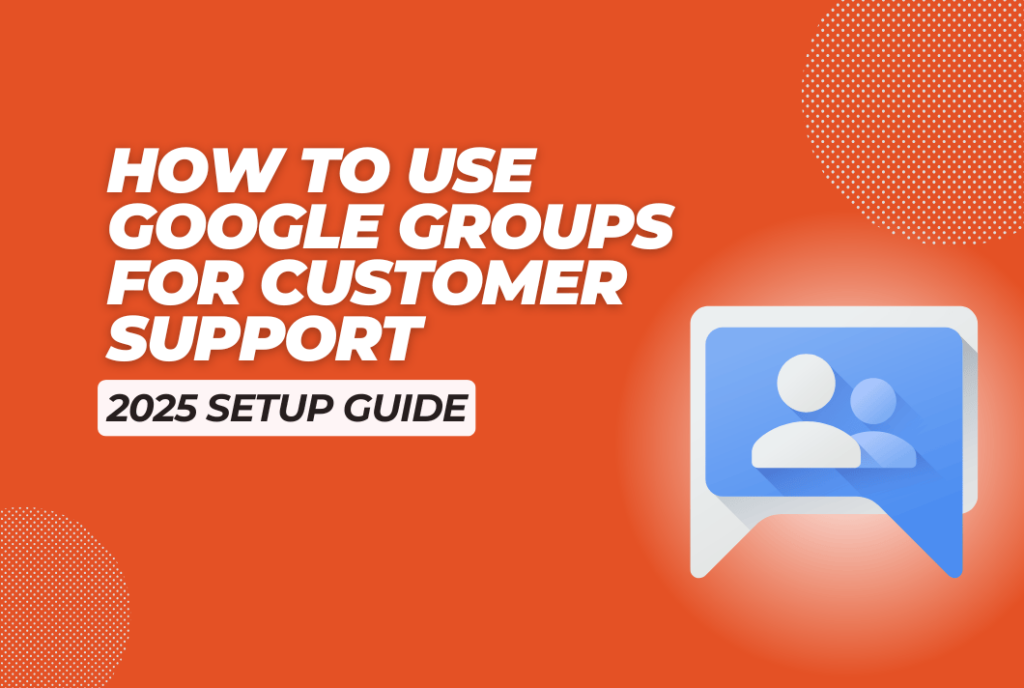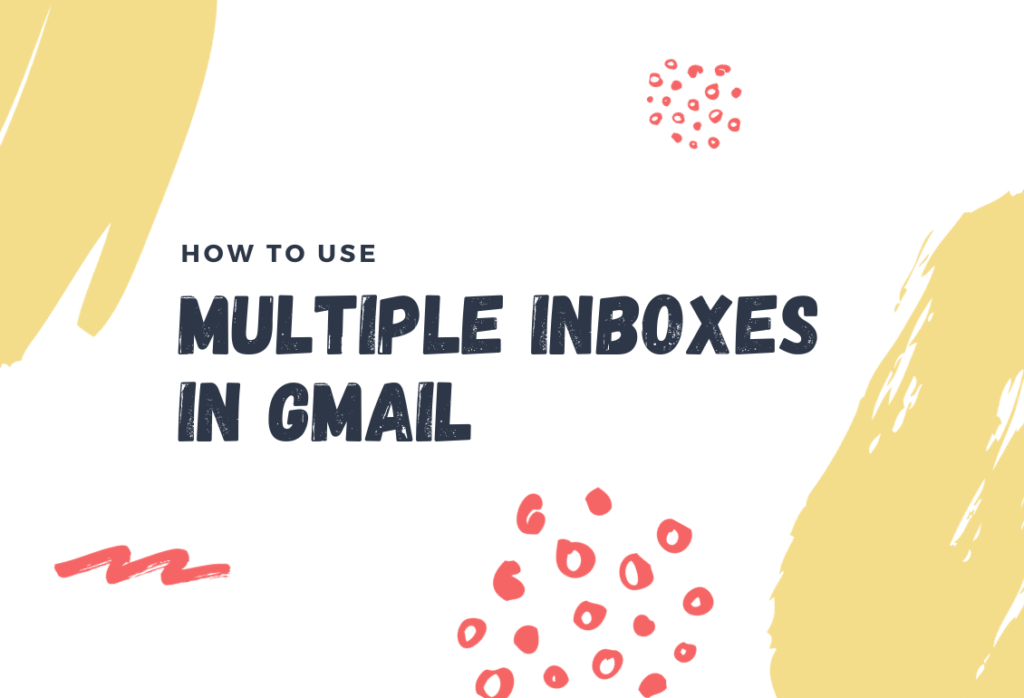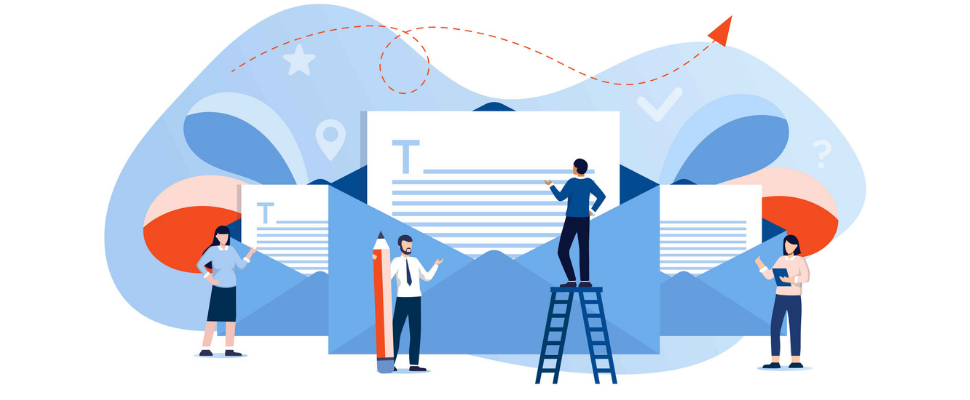
Team Inbox in Gmail – Our Best Practices
When your company gets to the size where you need to get your whole team involved in customer support, you should consider setting up a team inbox in Gmail. Use response templates, integrations, and tools to give everyone access to your customer support workflow.
Managing your customer support requests in Gmail is easy when you are first starting your business. But as your company grows, so does the volume of customer support requests. You may suddenly go from receiving dozens of requests per week to receiving hundreds of requests per week, which makes managing them on your own far more difficult.
At this point, you may need to bring in other team members to assist with customer support. Many businesses in this situation set up a team inbox in Gmail to give everyone access to incoming requests.
If you’re thinking about using a team inbox in Gmail to handle your customer support requests, it’s important to know how to effectively manage it. By following shared inbox in Gmail best practices, you can ensure your team continues to exceed your customers’ expectations regardless of the volume of requests. Here’s what to do:
Set up a shared mailbox
The first step is setting up the email account for your support team. When you’re first launching a business, you may use your personal email address to field customer support requests. But it’s best to set up an email account that is solely used for customer support.
This group email address should be something generic like support @yourcompanyname.com or help @yourcompanyname.com. It should not include your name or the name of anyone on your customer support team. Your customers should feel like they are emailing a customer support team rather than an individual employed by your company.
If you are already using Gmail as an email service provider for your business, it’s best to set up this email account with Gmail as well. While you can use an alias or google group, it’s really best to just go all the way and setup a dedicated email address. You’ll be glad later that you did.
Use Gmail? Then use the right help desk tool
Gmail is an email service, not a help desk tool. It’s a great way to field incoming customer support requests, but it is not designed with the features your team needs to effectively manage these requests. For this reason, it’s best to invest in a help desk tool that works directly in Gmail. What you probably want is a collaborative inbox.
Keeping is built with all of the features you need to provide exceptional support to your customers. It works directly inside Gmail, so your team won’t need to open a new program or learn how to use a new tool to access Keeping’s features.
You can use Keeping to turn every email in your team inbox into an assignable help desk ticket. This makes it much easier for your team to tackle incoming customer support requests. Keeping also provides transparency into what other members of the team are working on. This way, no one will waste their time working on a customer support request that someone else on your team has already responded to.
Use Keeping to streamline your customer support efforts so you can exceed your customers’ expectations and continue growing your business.
Use integrations to connect your data
Your team may need to open a number of third party apps to find the information they need to resolve certain customer support requests. Don’t make your team open new windows or programs on their computer to access the information they need. Use Keeping to connect to the third party apps you use to run your business.
For example, say a customer reaches out with a question about their Shopify order. The first thing your team will need to do is pull up their order information in Shopify. Your team won’t need to open a new window to access this information, though. You can use Keeping to connect your team inbox in Gmail to Shopify. Then, the order information will appear directly in Gmail. This saves your team time and makes it easier to handle customer support requests.
Shopify isn’t the only third party app you can connect to with Keeping. You can also use Zapier to connect your Keeping account to Slack, Google Sheets, a crm, or nearly any other app. This way, your team will have all of the information they need to manage customer support requests in one place.
Create response templates
Your team will need to respond to a wide range of customer support requests. They may need to help customers place orders, assist with processing returns, and educate customers on your products or services.
Your team will also need to answer your customers’ questions. In fact, they may end up answering the same questions over and over again. Some of these questions may include:
- What are your hours of operation?
- Where is your business located?
- What is your return policy?
- How can I track my order?
- Where can I find a full list of your product ingredients?
- How long does shipping take?
- Is shipping free?
- How do I use this product?
Manually typing out responses to questions like these can take up a lot of your team’s time. To avoid this problem, it’s best to use Keeping to create templates that include responses to the most frequently asked questions. Then, share these templates with your team. The next time your team receives one of these questions from a customer, they can insert a response template into their email with one click of the mouse.
Using a knowledge base and templates to address frequently asked questions can save your team time so they can focus on handling more complex customer support requests.
Share the workload
Providing customer support requires teamwork, which is why it’s best to share the workload when it comes to managing incoming requests. No individual team member should be responsible for your entire customer support load.
Use Keeping to turn incoming requests into tasks that can be assigned to other members of your team. This way, you can delegate emails make sure that everyone on your team is pitching in to resolve customer support requests.
You can also use Keeping’s automation feature to automatically assign specific tasks to certain members of your team. We call these “Workflows” inside Keeping.
Ever worry that you are about to reply to a customer at the same time as one of your team members? Make sure your help desk tool has collision detection functionality prevent multiple replies going to the same customer.
For example, say you want one person on your team to be responsible for handling all requests related to returns. Use “if/then” logic to automatically assign any email with “return” in the subject line to this person on your team.
Set expectations
Be sure to set expectations for your customer support team.
Your group members need to know how you expect them to respond to incoming customer emails. What tone do you expect them to take? How do you want them to address customers? Is there any language you want them to avoid using in their responses? Remember, they are the face of your company, so they need to know how you want them to represent your business.
You also need to set expectations when it comes to response times. How quickly do you expect your team to respond to an incoming request? What should they do if they can’t meet this deadline? If you don’t set these expectations, you can’t hold your team accountable for failing to provide the level of service your customers expect.
Encourage collaboration
Tasks will be assigned to each member of your team. The person who is assigned the task is responsible for completing it. However, you should encourage your team to collaborate on tasks if they need help or a second opinion from a co-worker.
For instance, say someone on your team isn’t sure how to respond to a specific customer support request. They should feel comfortable reaching out to another member of the team to ask them how they would respond to the request. They can even use Keeping’s shared email notes feature to write a note to their co-workers and get a response in real-time.
Encouraging this type of collaboration will promote a team mentality and improve your company’s customer service. Give your reps the inbox tools they need foster team collaboration.
Document an escalation process
Your customer support team should be able to handle the vast majority of requests on their own. But at some point, they may encounter an issue that they need to escalate to someone at a higher level within the company.
For example, say a customer contacts your team to complain about a recent experience they had with one of your sales representatives. This customer may want to voice their concerns to management to ensure something is done about the matter.
In cases like these, your support team needs to know how to escalate issues so they are addressed as quickly as possible. Don’t wait for a situation like this to arise to figure out how to escalate it. Instead, put the escalation process in writing now.
This document should explain what issues need to be escalated, who to escalate them to, and how to escalate them. Review this information with your team to ensure everyone is on the same page.
Keep track of important metrics
It’s important to keep track of how well your team is managing customer support requests. Fortunately, Keeping gives you access to key metrics such as first response time, volume of requests, and average inquiries per day. Tracking these metrics can help you manage your team more effectively, make smarter business decisions, and provide excellent customer service.
For example, say you notice that the volume of your incoming requests has increased significantly. This means more work for your team, so you need to make sure they are capable of handling the increased volume. To do this, look at your team’s first response time. If their first response time is slowing down, this could indicate that your team needs additional help to manage the increased volume of requests.
If you aren’t keeping track of important metrics, you could miss out on the opportunity to improve your team and the level of service you provide to your customers.
Give Keeping a Try
Keeping is a Chrome Extension & Google App that integrates with Gmail, Google Workspace, and G Suite accounts to turn your Gmail account into a Gmail shared inbox. Check out our simple pricing that comes with a free 14 day trial.
Join 150+ teams that are sharing inboxes with us
The easiest way to upgrade your shared Gmail account. There’s no credit card is required.